How to connect Pro 1100+ biometrics in Desktop Software
You Can Connect the Machine in only Three Steps Follow the Below Steps
1. First You need to Connect your Biometrics through lan/wifi
Need to Connect the Biometrics and Software Same Network/router
Next, You can Check your system/laptop IP address
Press the Window+r then enter NCPA.CPL
you can get the below Images
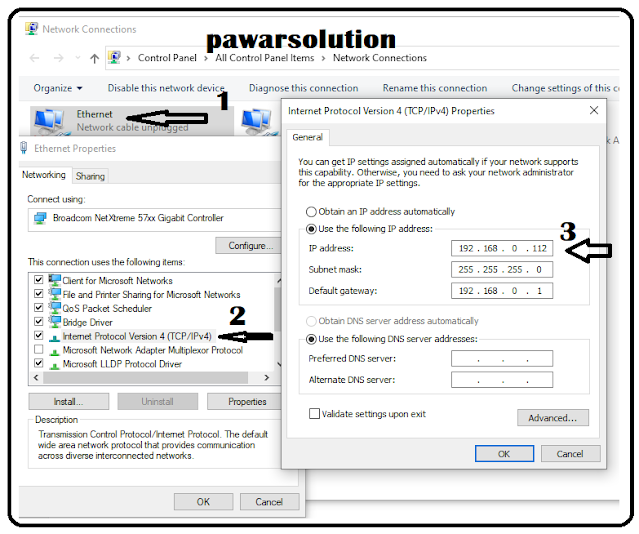 |
| 1. Go your system Ethernet/wifi Check the Ip address have which range same range Ip address enter in Biometric Ethernet. 2. You can check your Here Ip address. 3. Showing your system IP address |
2. Go Device Menu Communication-Ethernet, Dhcp-No, then Enter the IP address in your system range like 192.168.0.225,
this is entered in your Software like 10.9/11.6/11.7(We Configure Here 11.7)
Check Below image
3. Go in Software Double Click on Data Transfer then click on Connect(Follow Below Image)
 |
| 1. Select the machine to Which you want to Connect. 2. Click on Connect Showing Msg Connect Successful. 3. Click on Data Download Showing inbox. |
Thanks For Visit our Blog If you get Proper Knowledge in My Blog then need to share and comment if you have any other questions.


0 Comments:
Post a Comment
pawarsolution